Convert Tasks Failing to Start
There are a few conditions that need to be set in order to successfully
execute a Convert task or any other EPDM task, for that matter. By default,
EPDM does not set up a default “host” to run these tasks and leaves that up to
the user. A very common issue as a result is the execution of the task with no
defined host available, resulting in the task failing to start and being in a
“hung” state.
The first step is to ensure that the computer you would like to run tasks on
is defined as a potential task host. This can be done by right-clicking on the
Enterprise PDM icon in the taskbar, and selecting “Task Host Configuration.”
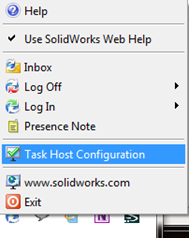
This should bring up the following window. Make sure the “Permit” check-box is
checked, essentially allowing the task to use the computer to execute the
task:
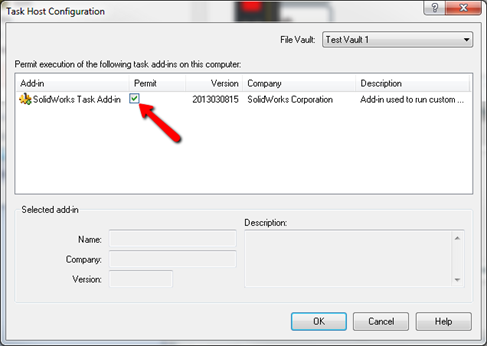
Once this is complete, you can then go back to the actual task settings and
then locate the computer or computers that were permitted to run tasks.
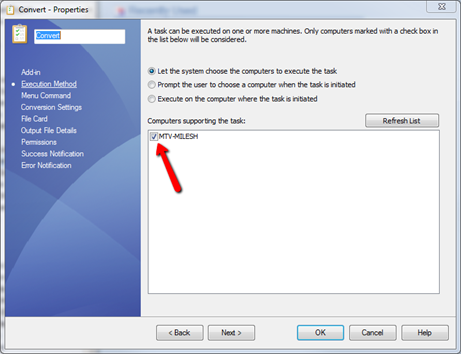
If your computer or computers do not show up immediately, refresh the list,
and they should then be visible. Check the boxes of any computers that you
would like to be able to run the task.
Why Am I Unable To Delete A File In EPDM When I Have Both Folder And State
Permissions?
A very common problem with EPDM is the scenario where a file or set of files
exist in your Vault that need to be deleted, but even though you have delete
permissions assigned to your user or group for the current state and folder,
you still may see the following error:
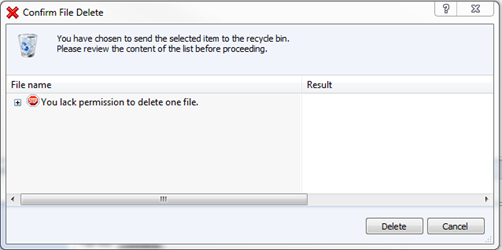
The main reason this could occur is because, while the file may currently be
in a state where you have the delete permission, it may have transitioned
through a previous state where you did not have permission to delete it.
The resolution is to ensure that the state the file is currently in has the
option checked “Ignore permissions in previous states.” This will, in effect,
ensure that any permission that was inaccessible at any time during the file’s
progression through the workflow is now accessible:
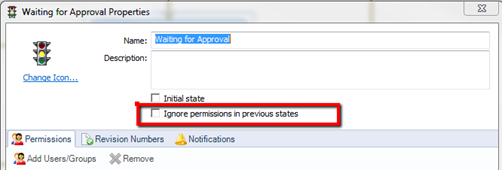
Once this is checked, you should be able to delete the file.
Why Am I Getting The Error “The File Could Not Be Found” When I Try To
Export From My EPDM Administration Tool?
If you try to run an export from your Administration tool, and you have
specified the export to include your templates, you may run into this error:
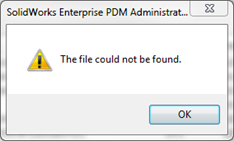
The reason this is happening is due to the fact that one or more of your
created templates are trying to export files that you have specified in the
“Files and Folders” section, that are no longer there. They may have been
deleted or moved, but regardless, they no longer match the path that was
originally specified, and as a result, the export will fail to find them.
The solution is to go through your templates one at a time and verify that the
file still exists in your source path:
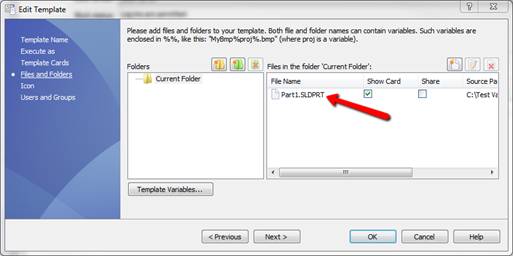
Once the file issue has been repaired, the export should work.
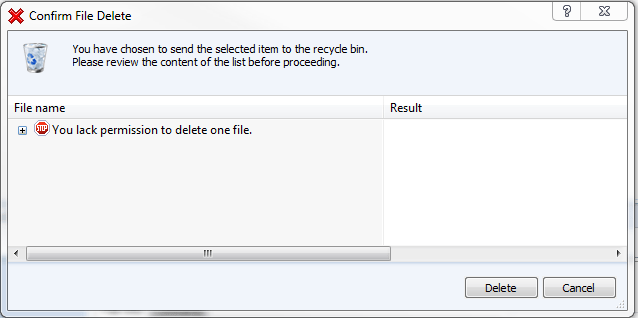




I created a task for Enterprise PDM to create a pdf of all drawing files once they are approved. I assigned WF-JONP-2847 as the host computer… My IT dept came in and wiped that computer and gave it a new name WF-KIOSK-4857. I have now add that as the host computer and assigned that task to the WF computer however I have about 20 tasks that failed listed in my admin task list. I canceled them but they are all still listed there. How can I get rid of them from my task list?
Miles,
I am converting slddrw to pdf when I promote them to check, and once again when promoting to production release. I have a custom property that reads “NOT FOR PRODUCTION” that is on all drawings. I change that to “PRODUCTION READY” and then create the PDF at production release. This works fine. However after the PDF is created, I want to reset the slddrw back to “NOT FOR PRODUCTION”. The PDF creation is taking a while and the reset is happening before creation. Is there anyway to ensure the pdf is created before the next action takes place?