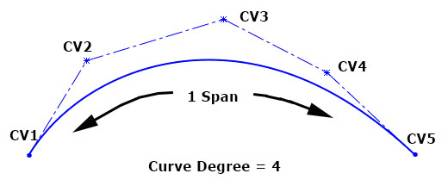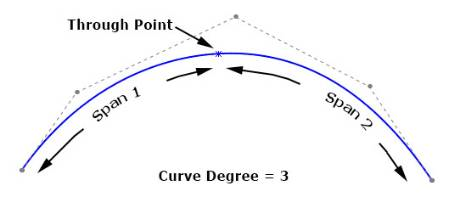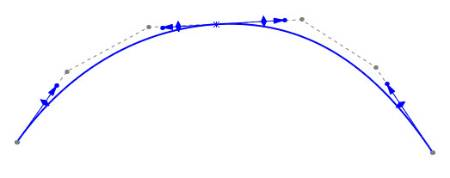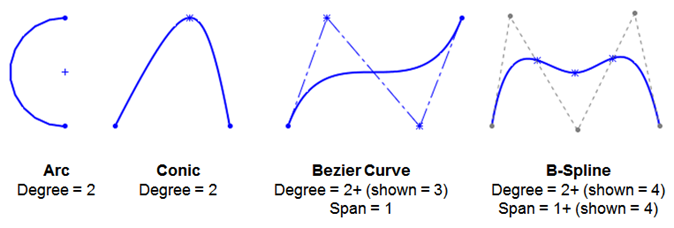By now you’ve heard about the new
Style Spline in SOLIDWORKS 2014. If so, you’re probably wondering what makes it different from the spline
that’s already available, why Style Spline may be useful to you, and when you
may want to use it. In this 3-part series we’ll be answering those questions.
First, the Style Spline actually isn’t something new in the world of
CAD. It’s an entity that’s been around for a long time, but is sometimes
overlooked. It’s called a Bézier curve. This type of curve is commonly
referred to as a “spline”, but it’s something a little different from the
spline currently offered in
SOLIDWORKS, classified as a B-Spline. Let’s take a look under the hood.
The math involved in calculating a Bézier curve uses a
single polynomial called the Bernstein Polynomial. The curve is defined
by the position of control vertices, or CV’s as they’re commonly called.
Together they form the control polygon, or “hull” of the curve. Along the
curve, there are no through points like you see on the current spline, so it’s
considered “single span”. The degree of the curve, or the order of the
underlying polynomial, depends on how many control points there are. The more
control points, the higher the degree of the curve, the more complex you can
make its shape. By looking at the control polygon, the degree of the curve is
always equal to the number of CV’s minus 1.
B-Splines, on the other hand, use multiple polynomials to achieve their
shape, and are a generalization of multiple curves. Think of a B-Spline as a
series of overlapping, or connected, curves. The regions in between each
through point are called “spans”, so it is possible to have multiple spans.
The user can also weight the tangency and control the vector at each through
point. These controls give a B-Spline the capability of making very complex
curves very easily. If you show the control polygon on our B-Spline (RMB on
the spline -> Display Control Polygon), things aren’t as straight forward
as the Bézier curve. The degree and number of generalized curves that make up
the overall shape is not controlled by the user, but rather by an algorithm
that adjusts depending on how much control the user requests of the curve
(curvature constraints applied at the endpoints, spline handle manipulation at
each through point).
Note that as you pull on spline handles and apply constraints at the
endpoints, the control polygon adds new CV’s. These new CV’s accommodate the
extra degrees of freedom the user is requesting. It can also, however, allow
the curve to get a little… unruly, shall we say? This added complexity can
adversely affect the overall smoothness of the curve, introducing small
deviations, bumps, and wrinkles which may not be immediately visible in the
curve, but that can show up in the resulting geometry that uses the curve. If
smoothness (aesthetics, ergonomics) is your goal, we want to keep the curve as
simple as possible, adding complexity (more control) only when necessary.
Both curves have their advantages and disadvantages, and that’s what we’ll
explain in Part 2 of the series. However, put simply, a Bézier curve is
simpler than a B-Spline. This diagram is a good visual of the curves that are
available in SolidWorks, in order of increasing flexibility, as well as
mathematical complexity.
So what does all this mean? The reason SolidWorks added the Style Spline is
not to replace anything that we currently have, but to provide something
better suited for certain jobs. As you can see, the math involved is easier
than a B-Spline, but more complex than a conic. It’s another tool in your
toolbox, and the key is knowing when to use it and why.
Watch this space for Part 2 and 3 of the series. Want to see the Style Spline
in action? Here’s a video – find more like this on
our YouTube channel.