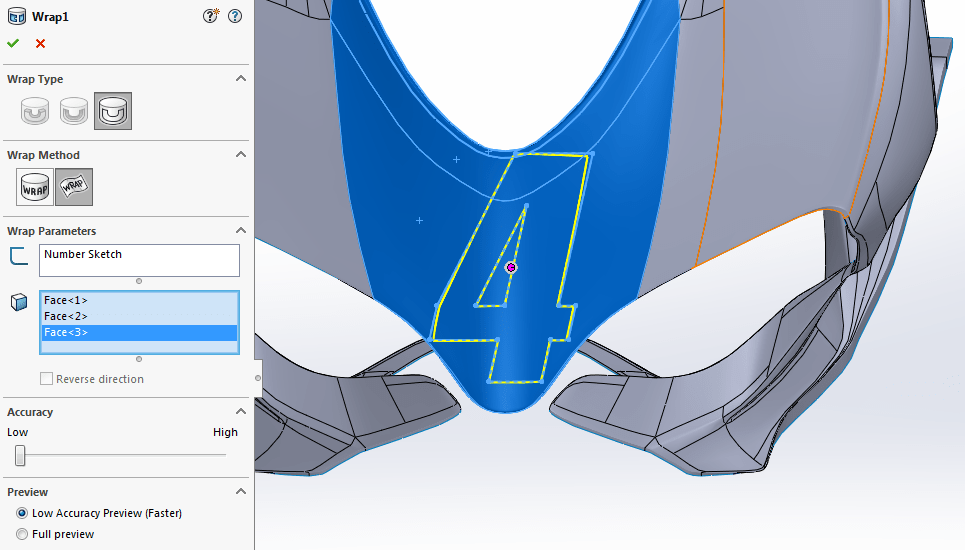This time of year is really exciting. Not only has a new year begun, but the
latest and greatest version of SOLIDWORKS is now available for download. With
each new release, there’s always a handful of new features and enhancements
that get implemented to help save you time or create your designs with more
easily. One of these great enhancements is to the Wrap feature.
We’ve had the ability to wrap sketches onto cylindrical and conical geometry
for a while, but we were limited to working with a single surface/face at a
time. With the new enhancements in SOLIDWORKS 2017, we are no longer limited
to those shapes and can wrap a sketch onto multiple faces, in the same
operation.
When you activate the Wrap tool you’ll notice the PropertyManager has a fresh
new look. Under Wrap Method, you will see two options: Analytical and Spline
Surface. The Analytical method allows us to use the wrap tool as before. The
shiny new enhancement is the Spline Surface method, which is what we’ll be
focusing on.
In this example, I will be wrapping a sketch of a number “4” onto the front of
this motorcycle fairing. I’ll start by selecting the sketch I want to wrap,
and then click on the Wrap feature in the Command Manager
(Insert > Features > Wrap). I’ll set the Wrap Type to
Scribe, and use Spline Surface for the Wrap
Method.
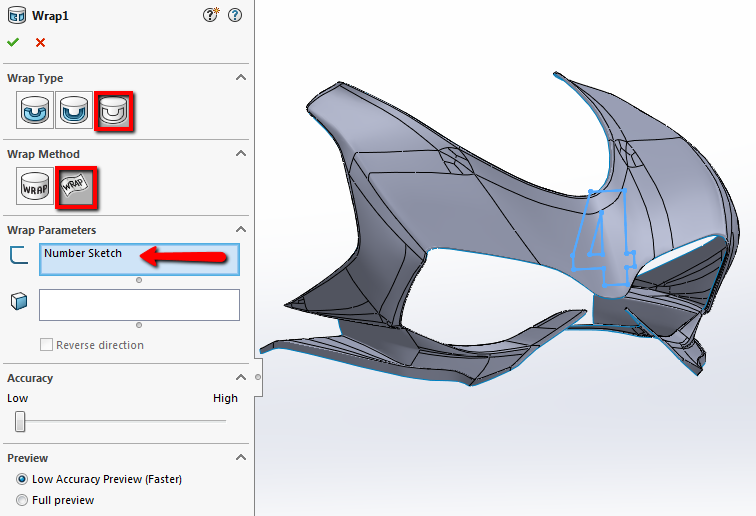 |
Lastly, we need to select the faces we want to wrap the sketch on under Face
for Wrap Sketch. You should see a preview of the wrap as you make your
selections. Be sure to select all the faces necessary to get your desired
result (there are three faces selected in this example). I’m working with a
surface body, but you can also use the Emboss or Deboss wrap type to create
raised or indented geometry and assign a thickness if you’re working with a
solid model.
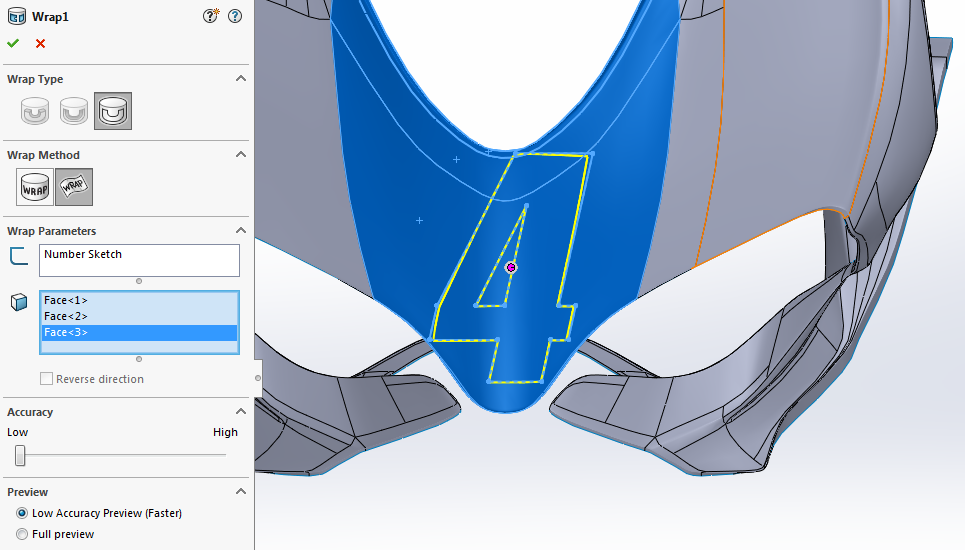 |
If your sketch isn’t exactly where you want it, you can enable
Instant3D from the Features tab, select the sketch from the
Feature Tree, and drag the Triad to reposition the sketch dynamically.
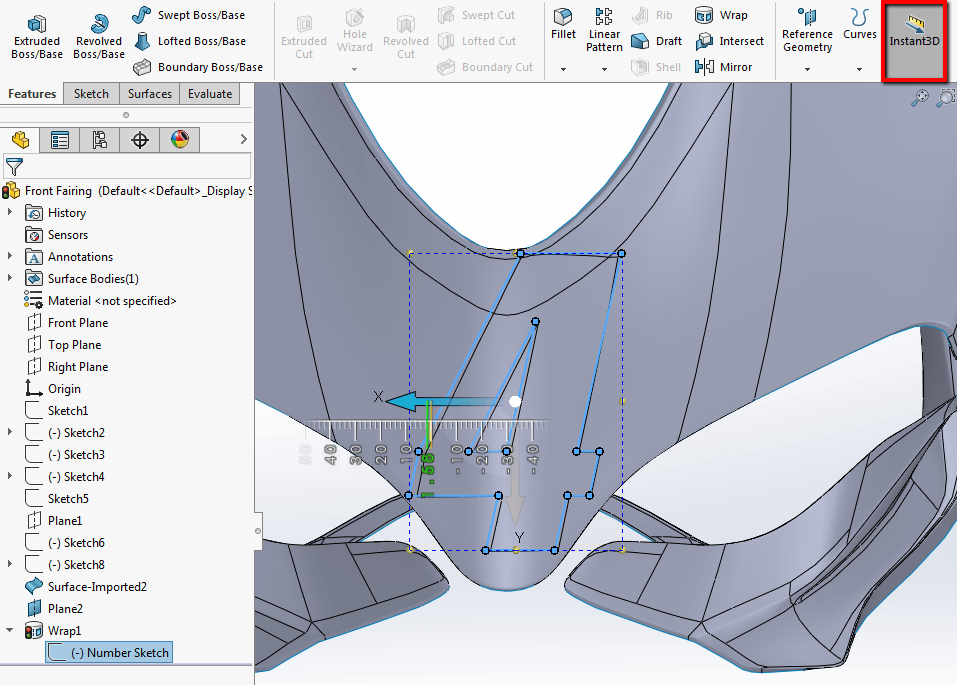 |
And there you have it. With the new enhancements to the Wrap feature, we can
now easily wrap sketch geometry onto any face type and even multiple faces
too! One thing to note though is that the Spline Surface option cannot be used
to wrap a sketch completely around a model – think of a cylindrical cam. So if
that’s something you need to do, revert back to the Analytical method.
For more information, check out our
YouTube channel
or contact us at
Hawk Ridge Systems
today. Thanks for reading!