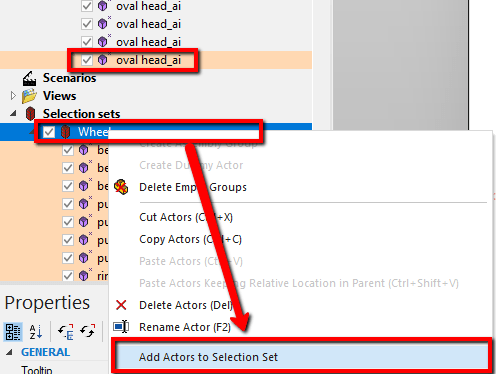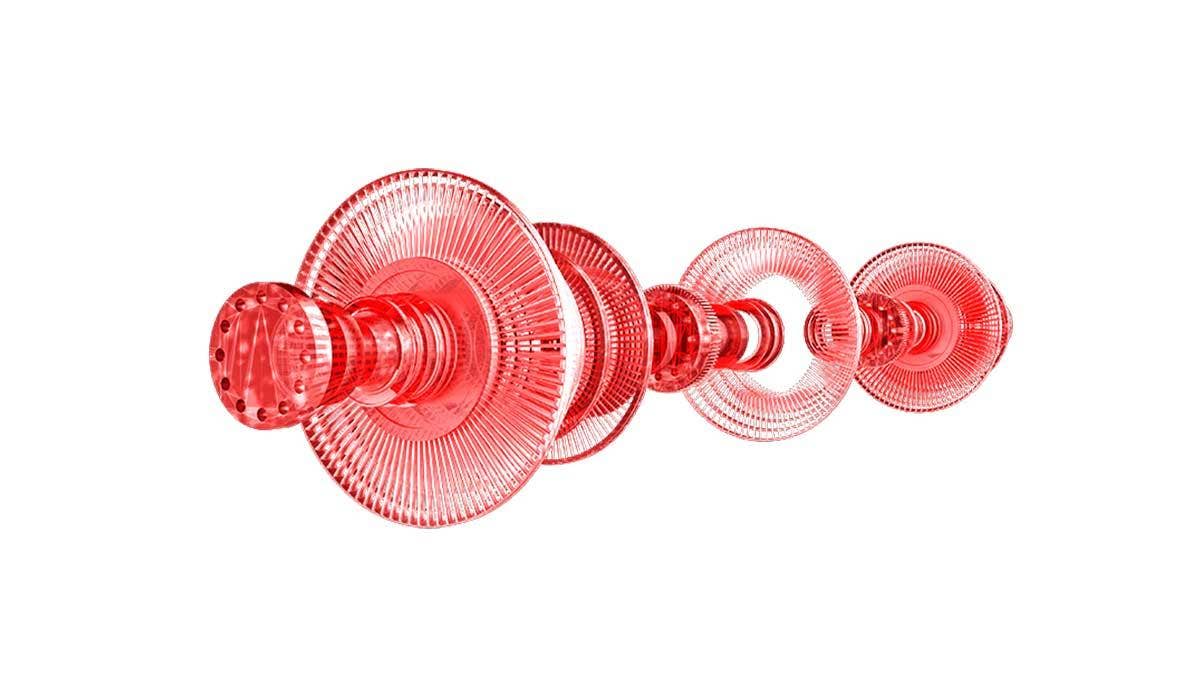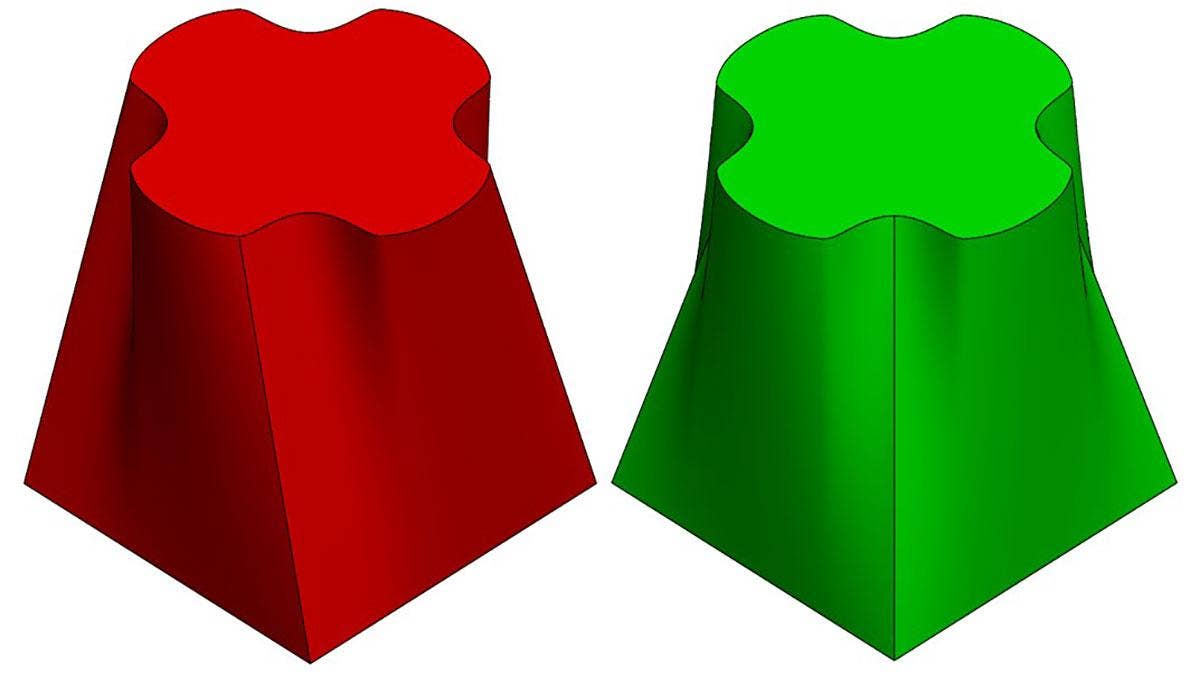In today’s blog, we’ll be looking at how Selection Sets in SOLIDWORKS Composer help you prepare your SOLIDWORKS assembly before creating your views! Selection Sets allow users to easily select a group of parts, even if they aren’t in the same assembly. We’ll show you exactly how to create them, what you can do with them, and how to add actors to the Selection Set after it’s been created.
If you haven’t used Selection Sets before, they’re incredibly useful! Imagine that there is a set of components in a wheel that was not part of a sub-assembly in SOLIDWORKS. To select them inside of Composer, you’d have to select the actors individually with a CTRL select each time. If it’s a set of actors you’re modifying or selecting often, it’d be nice to create your own group… or Selection Set!
Creating a Selection Set is simple! First, you’ll want to identify the actors you want to be a part of your selection set. You’ll select them graphically or in the ‘Assembly’ tab by holding down the ‘CTRL’ key and then selecting the actors. Then, if you click on either the ‘Assembly’ tab or the ‘Collaboration’ tab on your Left Pane, you’ll select the red stack icon, that looks just like this:
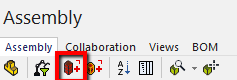 |
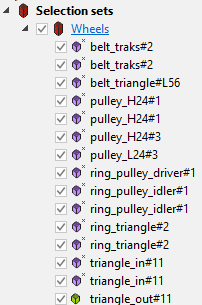 |
You’ll then be asked to rename the ‘Selection Set’ to best fit the description of all the actors inside it. If you expand the Selection Set, you should see all the actors you’ve selected are now under the Selection Set. Afterward, this allows users to select that Selection Set to transform the geometry, make property changes, such as opacity or color, or even hide/show the actors, quickly and easily!
One more thing – what happens if you accidentally forget to add a few actors in your Selection Set? Do you have to do it all over again? Luckily, no! All you need to do is:
- Select the actor(s) you want to include in the Selection Set
- Right-click the Selection Set (‘Wheels’, in this example)
- Click ‘Add Actors to Selection Set’
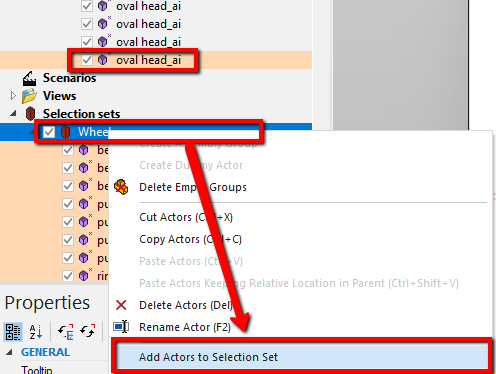 |
Now, you’re one step closer to setting up your assembly for success in SOLIDWORKS Composer! Stay tuned for our next blog, where we’ll be looking at ‘Document Properties, Environment, and Part Properties’!
For more information, check out our YouTube channel, get a SOLIDWORKS Composer quote or contact us at Hawk Ridge Systems today. Thanks for reading!