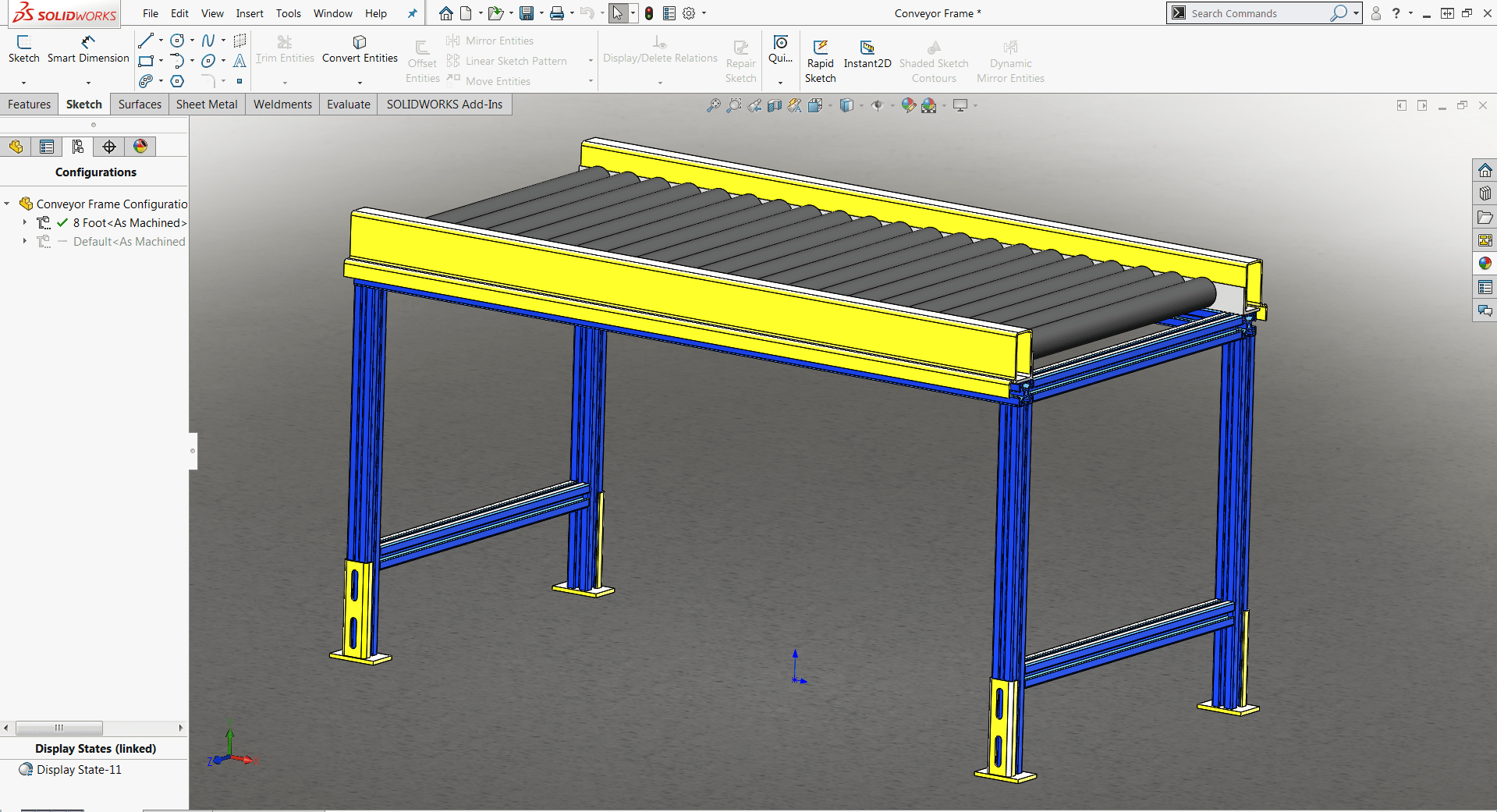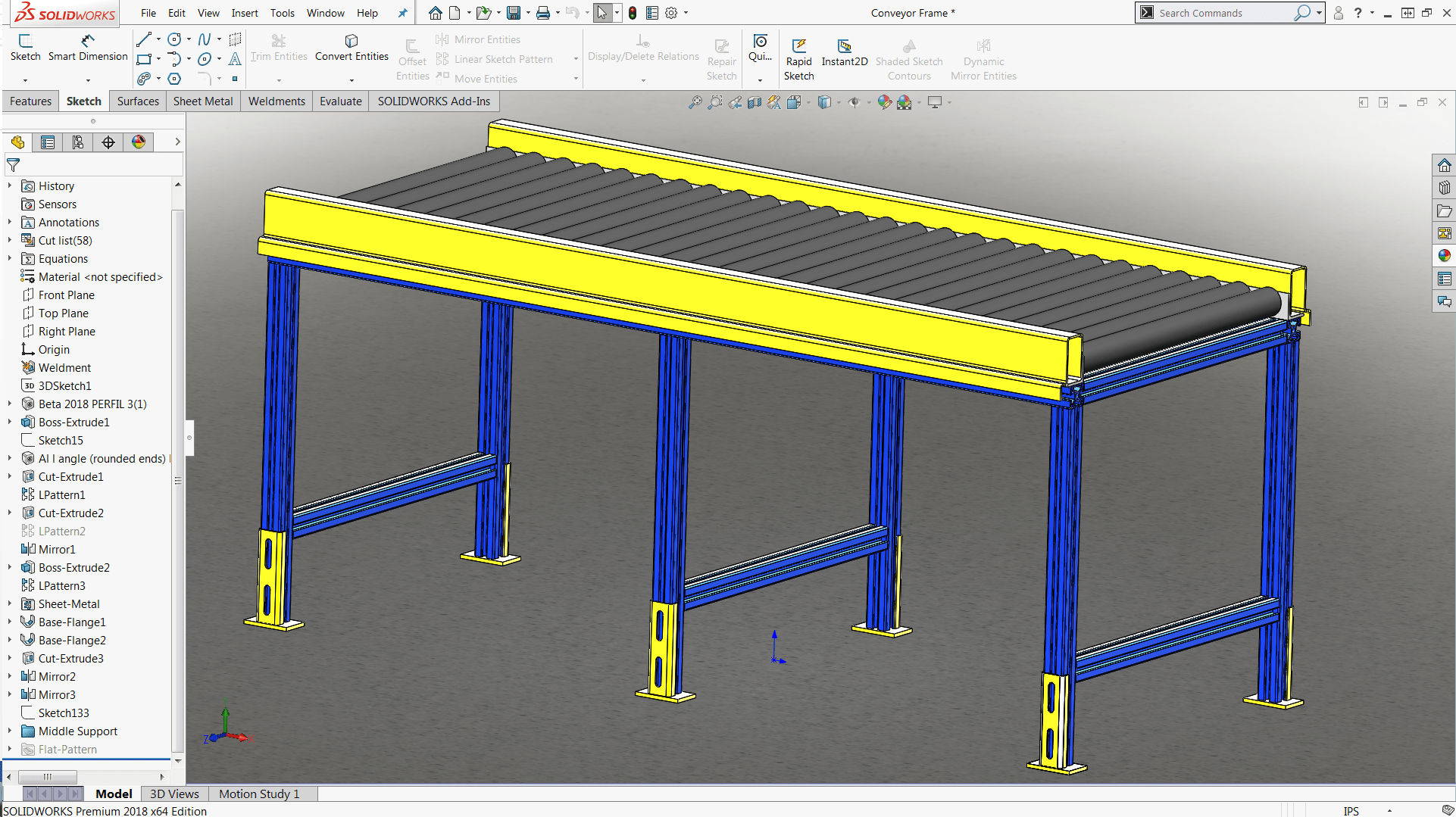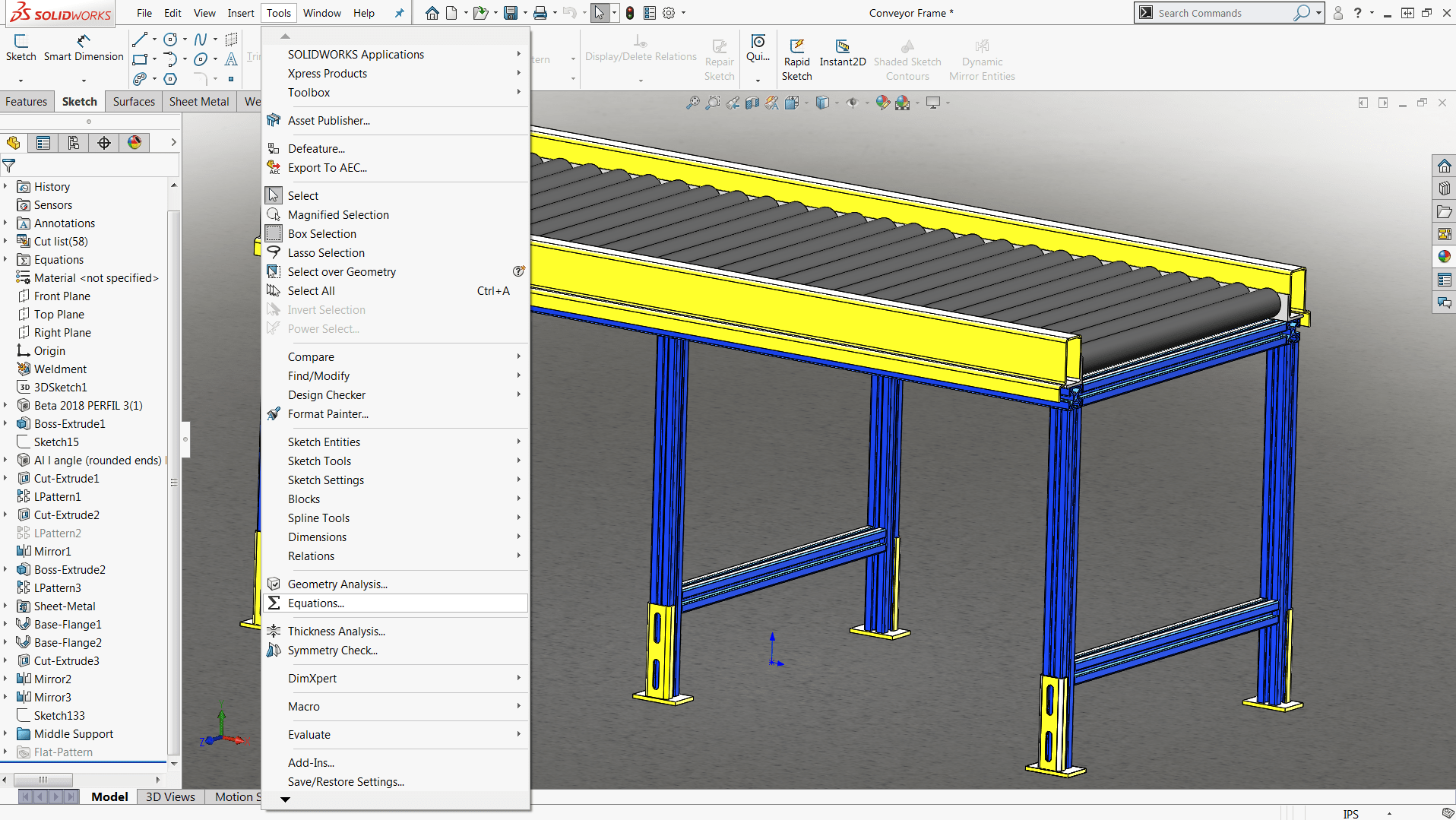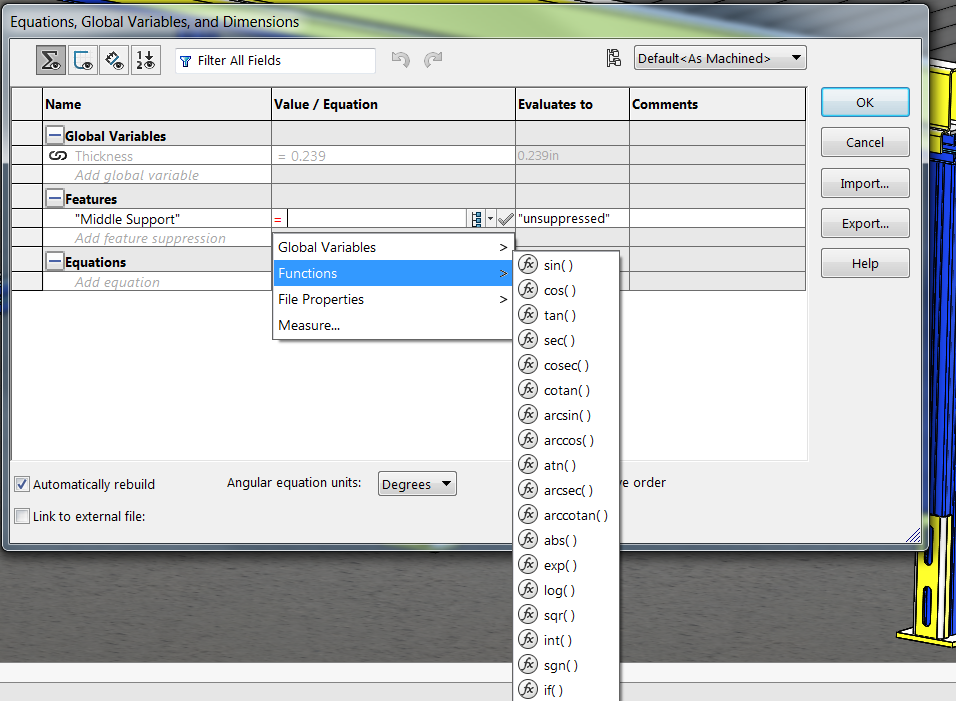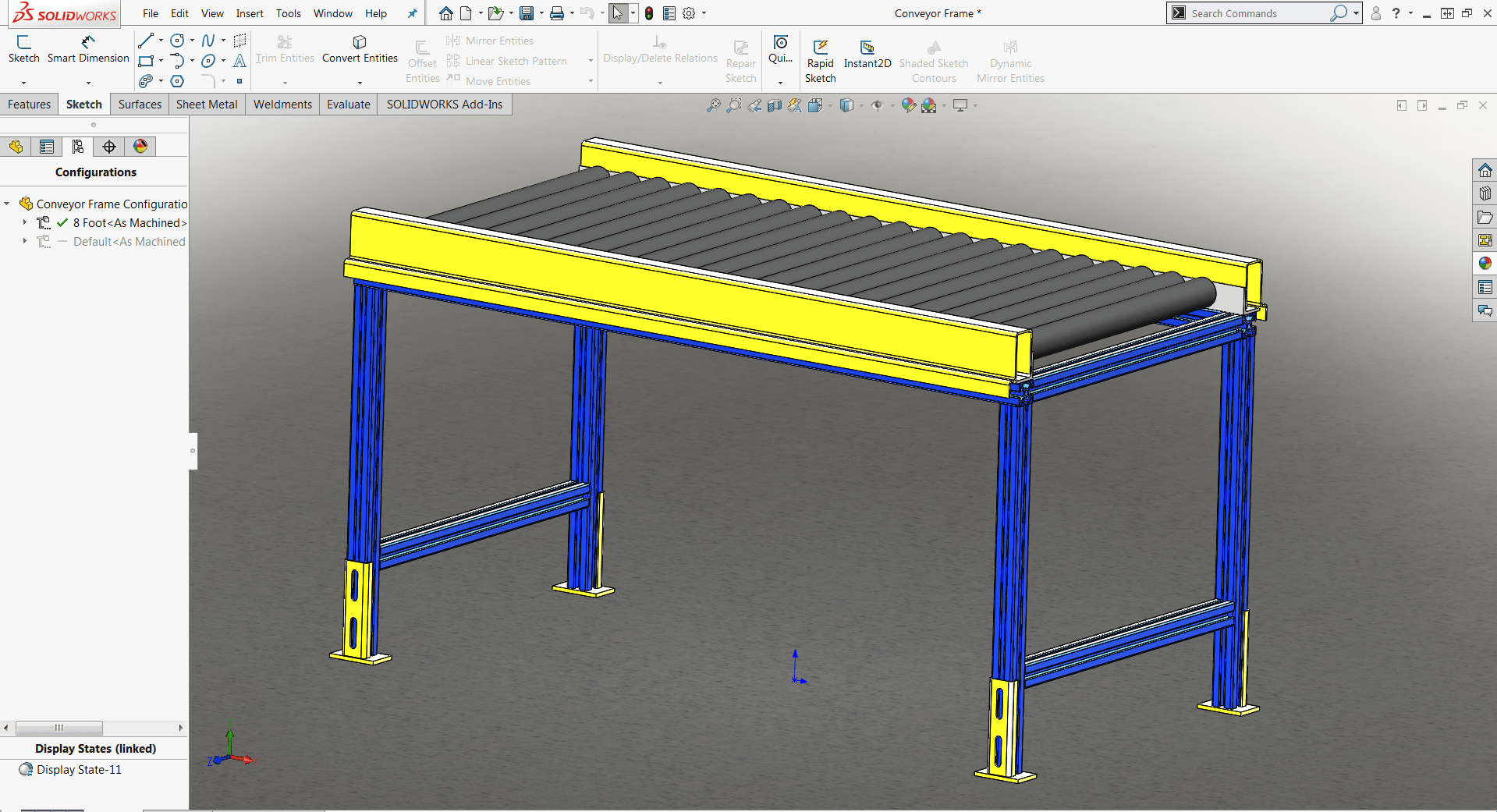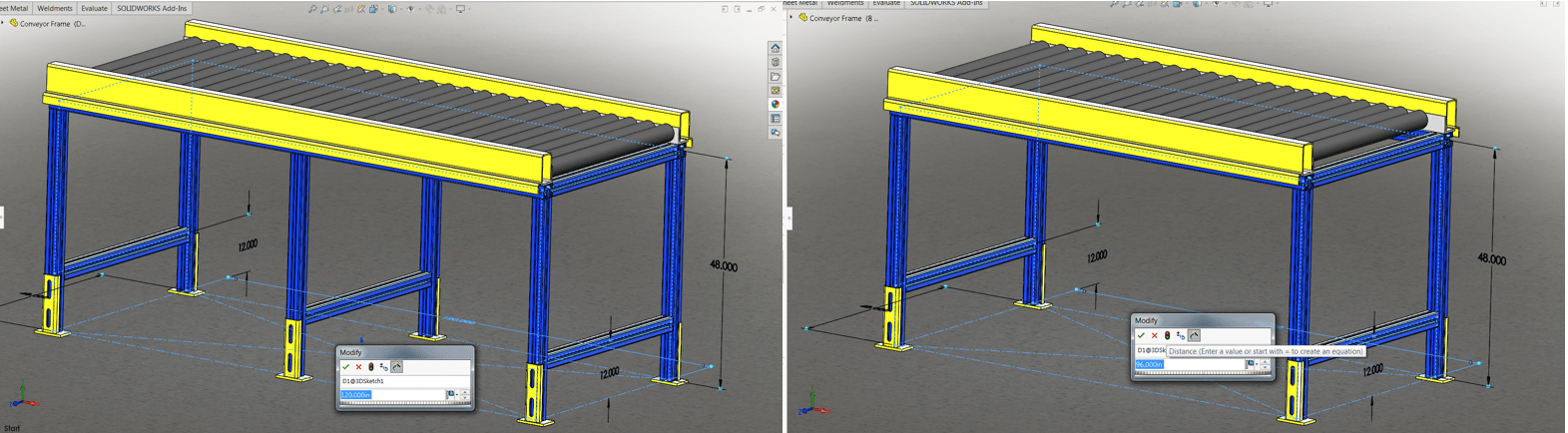Maintaining good design intent is critical to the overall success of your project, however it is often easy to overlook. Equations can often help maintain your original intent by making sure that your design adheres to a particular set of rules. In our example, we will be working with this conveyor belt where the ultimate goal is to create multiple configurations depending on the overall length. For this particular design, no middle support is required if the total length is less than ten feet.
One method to this is by manually creating new configurations and suppressing and unsuppressing individual features depending on my design intent, however that can be cumbersome and is also prone to errors. Instead, I am going to automate my design with the help of the SOLIDWORKS Equations manager.
The Equations manager is going to be located under the Tools drop down menu in the equations folder. Once opened, you are presented with three individual rows: one for Global Variables (numeric values tied to a given variable), Features (allows you to suppress or unsuppress values), Equations (numeric values driven by set equations).
For this example, we want to create an If-Than statement to drive the middle support. First, we will choose to add our features to our feature suppress row, and then create our statement. We can do this by manually write a new equation or we can choose from the given options in the drop down menu.
In our case, we will choose an If function, add a value and create an If statement that will suppress our conveyor length if it is less than ten feet, and unsuppress it if it is greater than ten. The equation would be as follows: = IIF ( “D1@3DSketch1” > 120 , “unsuppressed” , “suppressed” ).
Once the If statement has been created, we can test it out by creating a new configuration and entering a length of less than ten feet. Now we have a design that will automatically adhere to our design intent which will allow us more time to focus on our end product.
For more information, check out our YouTube channel, get a SOLIDWORKS 3D CAD quote or contact us at Hawk Ridge Systems today. Thanks for reading!