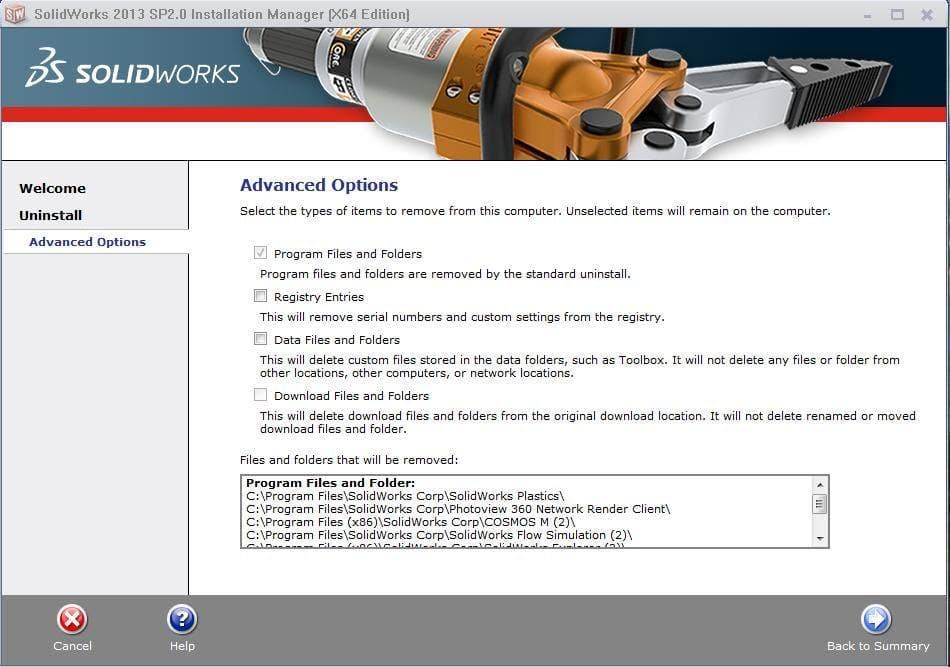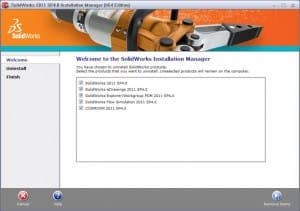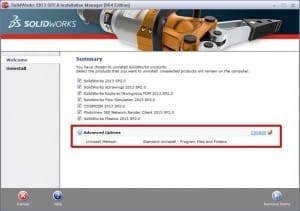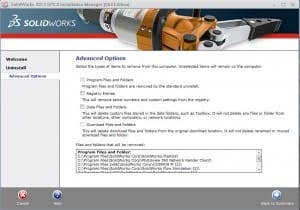The Complete Uninstall of SolidWorks: some of you have done it and know the hassle; others don’t even know what it is. Fortunately for both groups, SolidWorks has greatly simplified the process.
Here is the background: Similar to most Windows programs, a SolidWorks installation is not simply contained to a single location on the hard drive. The installation also creates files, folders, and registry entries throughout the computer.
If you are experiencing serious issues with SolidWorks, you may need to completely uninstall the program and all associated files and registry keys since they may be the root cause of the problem. Using the standard Windows Uninstaller through the Control Panel typically just removes the software and the program files and folders but nothing else. Prior to 2012, in order to completely uninstall Solidworks one needed to first uninstall the software from the ‘Add /Remove Programs’/ ‘Programs & Features’ list, then find and delete all folders and files, then go into the computer registry and delete the SolidWorks registry keys.
SolidWorks 2013 offers to automate this process via the Installation Manager. This greatly simplifies the complete uninstall process by removing items that previously had to be manually deleted. The two pictures below show the difference between the 2011 and 2013 uninstall process. Notice the addition of an “Advanced Options” section in SolidWorks 2013.
2011
2013
Upon clicking on “Change” you are given options to automatically delete program files, registry entries, data files, and download files.
Should you ever need to perform a complete uninstall of SolidWorks, this handy tool should make the process much less painful.